Change imei huawei e173 at commands. Change the modem so that it is detected as a smartphone. How to unlock Huawei modem using AT commands. And another very simple IMEI method on Huawei modems
Restoring\changing IMEI using the example of a modem HUAWEIFirst you need to download QPST. Download: QPST 2.7 Build323
1. Install QPST.
2. Let's launch QPST Configuration: Start - All programs - QPST - QPST Configuration
3. device Manager -> Ports (COM and LPT) Find the port number (for Huawei-3G Application Interface)
4. If there is no port number, click the " Add new port" (Add New Port)
5. Here you choose COM port which corresponds 3G Application Interface

6. This is how your modem should appear

7. Click " Start Clients"at the top

8. Select " RF NV Item Manager"

9.
A window like this will appear
10.
Click Setting - Comport - Selecting a port


12.
The reading/processing process will start NV item from modem
In the displayed result we will not see the item we need ( NV_UE_IMEI_I)

13. Press again " File"and select" Read Supported RF NV Items"

Now everyone will be visible N.V. points

14. Select ( NV_UE_IMEI_I) I have it under number 550
15. Here you will see on the right side 9 empty fields (if you don't have IMEI)

16. Put a tick in the box " Hex"and in the empty fields we write a new one IMEI. But you must write not in the original format (this is not possible 3 44 30 40 85 11 33 67 ), and in Hex format (this is necessary 8 3A 44 03 4 58 11 33 76)
Important: In the first field, be sure to enter the value - 8
In the second field, the first digit of your IMEI is as follows - 3A
In the fifth window, enter one digit of the value (in the original IMEI this is the 4th set of characters, usually tens ( 10,20...80,90
)
In the remaining windows, numbers are entered in a mirror image.
Example: real IMEI - 3 23 54 30 15 61 53 37
Which must be entered - 8 3A 32 45 3 51 16 35 73
17. IMEI entered, press again " File"and select" Write Only Listed NV Item To Phone"
All IMEI installed.
Important: write the IMEI correctly and very carefully the first time, there will be only one attempt, the second time the IMEI will be write-protected.
You can try this with modems in the same way. ZTE MF.
And another very simple IMEI method on Huawei modems
IMEI can be changed using AT commands And . How it's done and the commands.
1. The modem must be connected to the computer and all drivers must be installed on it.
2. First we give the following command to the modem at^datalock="code" with quotes and press the button " Enter"there must be an answer OK, where instead of the word code you write the unlock code for your modem using its native IMEI. This command removes the ban on writing to the modem memory.
3. Then, without turning off the modem, we give the command to change IMEI at^cimei="new imei" with quotes and press the button " Enter"there must be an answer OK, where instead of new IMEI write the one you need.
ATTENTION!!! You do all actions at your own peril and risk. The site administration does not bear any responsibility for your actions. Changing IMEI is not entirely legal! (no proofs). By following the recommendations from this topic, you take full responsibility for the consequences.
Earlier on our website we touched on the topic of changing IMEI to various devices. Including various manufacturers. Today we continue publishing these materials and will look at how to change IMEI on HUAWEI modems.
First of all, you will need Qualcomm Product Support Tools (QPST), you can download it for free from our website. Further:
1. Install QPST.
2. Launch QPST Configuration: Start-All Programs-QPST-QPST Configuration
3. Device Manager -> Ports (COM and LPT) Find the port number (for Huawei-3G Application Interface)
4. If there is no port number, click the “Add New Port” button

5. Here select the COM port that corresponds to the 3G Application Interface

6. This is how your modem should appear

7. Click “Start Clients” at the top

8. Select “RF NV Item Manager”

9. The following window will appear
10. Click Setting-Comport-Select a port
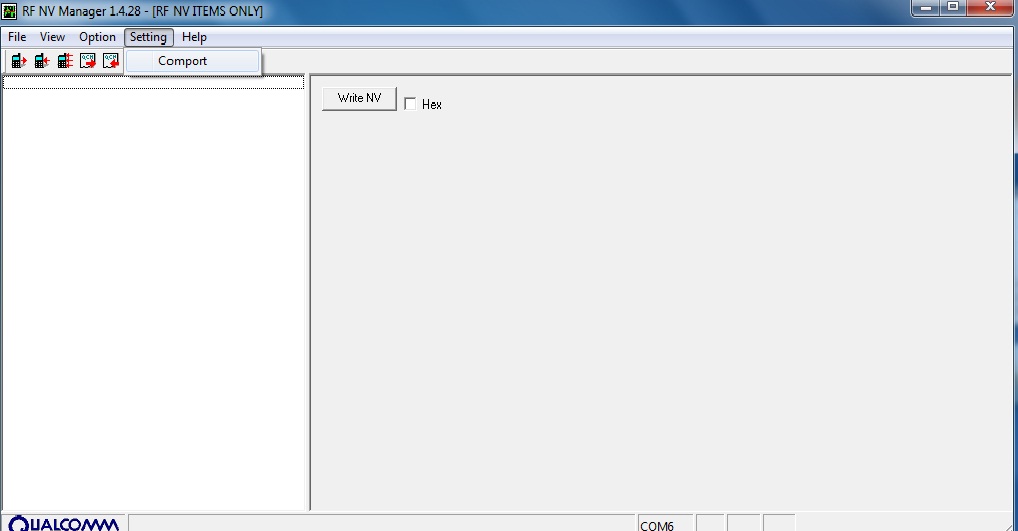

12. The process of reading NV item processing from the modem will start
In the displayed result we will not see the item we need (NV_UE_IMEI_I)

13. Click “File” again and select “Read Supported RF NV Items”

Now all NV items will be visible

14. Select (NV_UE_IMEI_I) I have it at number 550
15. Here you will see 9 empty fields on the right side (if you do not have IMEI)
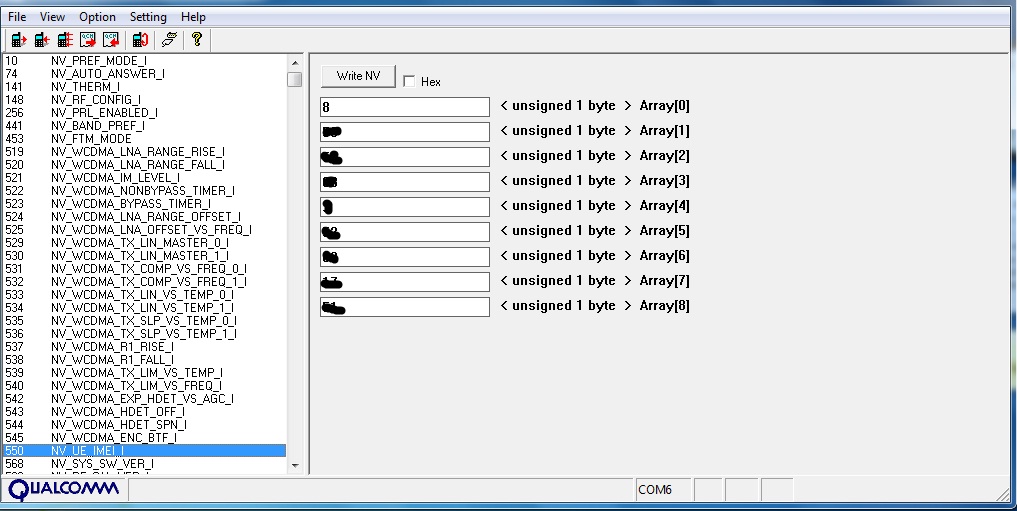
16. Check the “Hex” box and write the new IMEI in the empty fields. But you must write not in the original format (this is not possible 3 44 30 40 85 11 33 67), but in Hex format (this is necessary 8 3A 44 03 4 58 11 33 76)
Important: In the first field, be sure to enter the value - 8
In the second field, the first digit of your IMEI is as follows: 3A
In the fifth window, enter one digit of the value (in the original IMEI this is the 4th set of characters, usually tens (10,20...80,90)
In the remaining windows, numbers are entered in a mirror image.
Example: real IMEI - 3 23 54 30 15 61 53 37
Which must be entered - 8
3A 32 453
51 16 35 73
17. IMEI entered, click “File” again and select “Write Only Listed NV Item To Phone
All IMEI is installed.
Important: write the IMEI correctly and very carefully the first time, there will be only one attempt, the second time the IMEI will be write-protected.
You can try this with ZTE MF modems in the same way.
And another very simple IMEI method on Huawei modems
IMEI can be changed using AT commands and terminal programs. How it's done and the commands.
1. The modem must be connected to the computer and all drivers must be installed on it.
2. First, we give the following command to the modem at^datalock=”code” with quotes, where instead of the word code you write the unlock code for your modem using its native IMEI. This command removes the ban on writing to the modem memory.
3. Then, without turning off the modem, we give the command to change IMEI at^cimei=”new imei” with quotes, where instead of new IMEI write the one you need.
| AT command serves to control some modem functions. Commands can be entered special programs, it is much simpler than the hyperterminal built into Windows XP. To do this, you can use the following programs: My Huawei Terminal, DC-Unlocker or Mini Mobile Data. Before using these programs, you need to close all other programs that can use the modem. For Huawei modems you need to connect to the COM port "3G PC UI Interface", for ZTE MF modems on COM port "ZTE Proprietary USB Modem". How to use, look at the pictures, everything is quite simple. If there are several commands, first enter one - press Enter, then the next one and press Enter again. |




